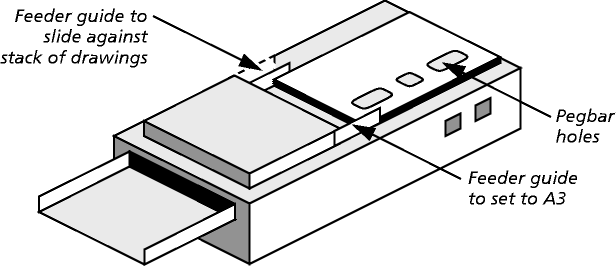Using auto-feed with a scanner
Animo finds each drawing's peg holes using small pieces of black tape attached to the edge of the scan bed (these are normally fitted by your supplier.) It automatically aligns each drawing, compensating for any differences in where the sheet feeder positions each drawing.
Do not remove the tape from the scanner, otherwise Animo won't be able to align the drawings.
You must ensure that the scanning software is set up to use the same field chart as your drawings, since this determines where Animo looks for the peg holes. Again, we'll tell you how to do this at the relevant stage of this guide (Selecting the field chart to use).
How to put drawings in an auto-feed scanner
On many scanners, you will need to set the feeder guide nearest the front of the scanner to the A3 position. However, this is dependent on the type of scanner you have. There will probably be two guides on the scanner's feeder which you will need to slide to set the width of the drawing. There will probably also be two independent guides: the front corresponding to A3, and the back corresponding to the width of the drawing.
- Make sure you have everything set up properly first, then stack the drawings in the sheet feeder. Here are some guidelines:
- The drawings must be face down
- They must be in sequence, with the first one at the bottom of the stack
- The edge with the pegbar holes must be nearest to the front of the scanner, against the feeder guide. If it's not, Animo can't detect the pegbar holes and align the drawings.
- There must be no more drawings than the sheet feeder can handle.
- This is typically up to 50, depending on the thickness of paper and the scanner you are using. Consult the scanner's manual if you are in doubt.
- Then slide the other feeder guide at the back of the scanner against the stack of drawings.